Step 2: Configure your Z and I Emulator for Web session to use Web Express Logon.
Configure your 5250 session properties to use a Kerberos passticket
by taking the following steps:
- Open session properties. There are two ways to do this:
- Right-click a session icon and select Properties.
- In the Deployment Wizard on the Host Sessions window, highlight your session and select Properties under the Configure drop-down menu.
- On the Connection > Express Logon window (see Figure 1),
Select Use a Kerberos Passticket as the Express Logon type. This allows Z and I Emulator for Web to
be able to retrieve a passticket from a Windows server. This passticket
is used to connect to the host system that you identify in the session
properties.

If Use Kerberos Passticket is selected, the User Identity Type and Credential Mapper Server fields become disabled. This is because they are not required for connection-based automation.
Figure 1. 5250 Express
Logon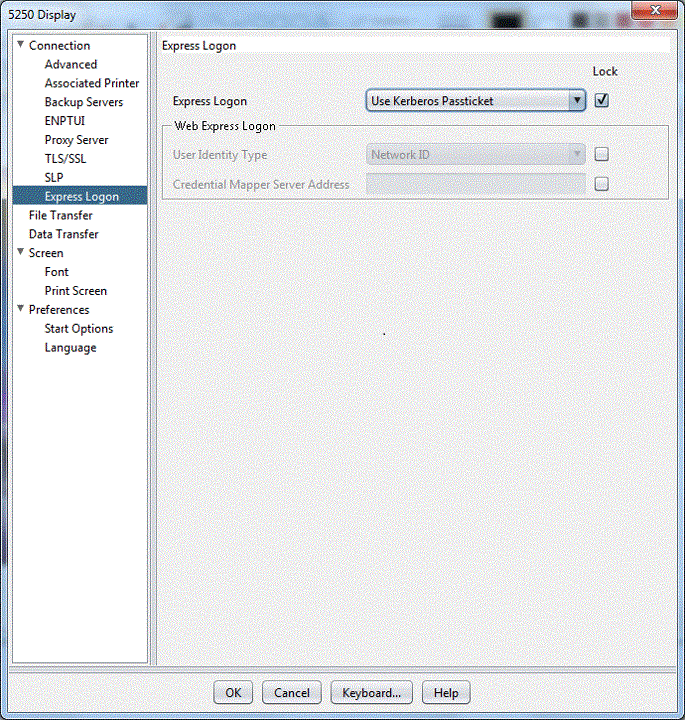
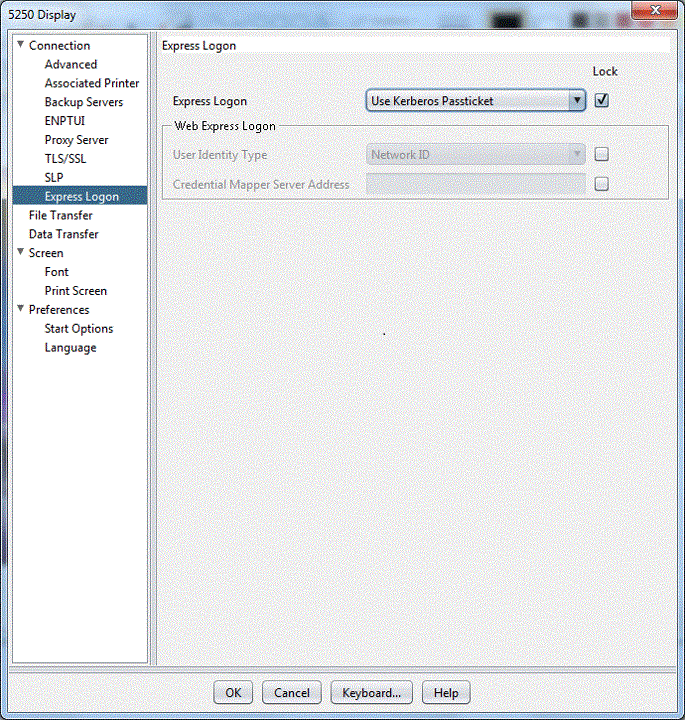
Once you have taken the above steps and configured your iSeries host for Kerberos authentication, you will have taken all the necessary steps to implement Web Express Logon in an i5/OS or OS/400 and Kerberos environment. Your next step is to test the logon automation. If logon automation is not successful, that is, you are still being prompted with the host logon screen, refer to Troubleshooting Web Express Logon.