Step 2: Configure the Z and I Emulator for Web session to use Web Express Logon.
Take the following steps to configure your Z and I Emulator for Web session to use Web Express Logon.
- Open session properties. There are two ways to do this:
- Right-click a session icon and select Properties. On the left side of the window, select Express Logon under Connection, and select Enable.
- In the Deployment Wizard on the Host Sessions window, highlight your session and select Properties under the Configure drop-down menu. On the left side of the window, select Express Logon under Connection and then select Enable.
- On the Express Logon window (see Figure 1), select Web Express Logon as the
Express Logon type.
Figure 1. 3270 Express Logon
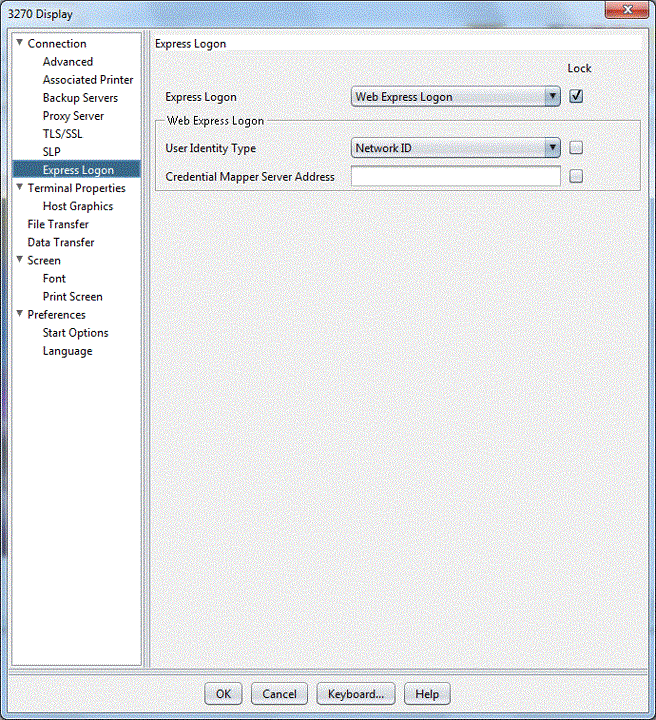
- Select the User Identity Type:

The User Identity Type field is not used when using the Portal Server Credential Vault Service. - Local System ID: the user's local operating system ID. Web Express Logon currently supports Microsoft Active Directory (Windows Domain).
- Network ID: the user's network security application ID. Web Express Logon currently supports IBM Tivoli Access Manager and Netegrity Siteminder.
- Portal ID: the user's Portal Server ID. Web Express Logon currently supports Portal Server, a component of IBM WebSphere Portal.
- Leave the Credential Mapper Server Address field blank. This field is not required when using the Portal Server Credential Vault Service.
- Click OK.