Step 8: Finish creating your HTML file.
Now that you have configured your Z and I Emulator for Web session to use
Web Express Logon and have recorded your login macro, you are ready
to finish creating your HTML file using the Deployment Wizard. To
finish creating the file, take the following steps:
- On the Host Sessions window, click Next to open the Additional
Options window (Figure 1). Make any changes
that you desire and click Next.
Figure 1. Additional Options window
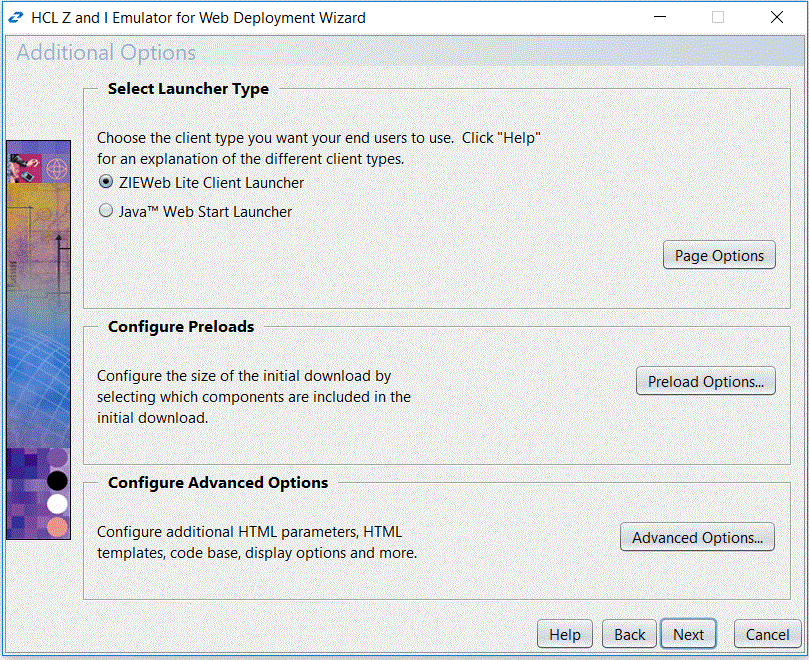
- On the File Name and Output Format window (Figure 2), enter the page title, the file name,
choose the directory where you want to save your file, and check the
Output HTML box. You should save your file to the Z and I Emulator for Web server
in a directory known to your Web server; usually, this directory is
your Z and I Emulator for Web server's publish directory. Click Create File(s)
to finish creating your HTML file.
Figure 2. File Name and Output Format window
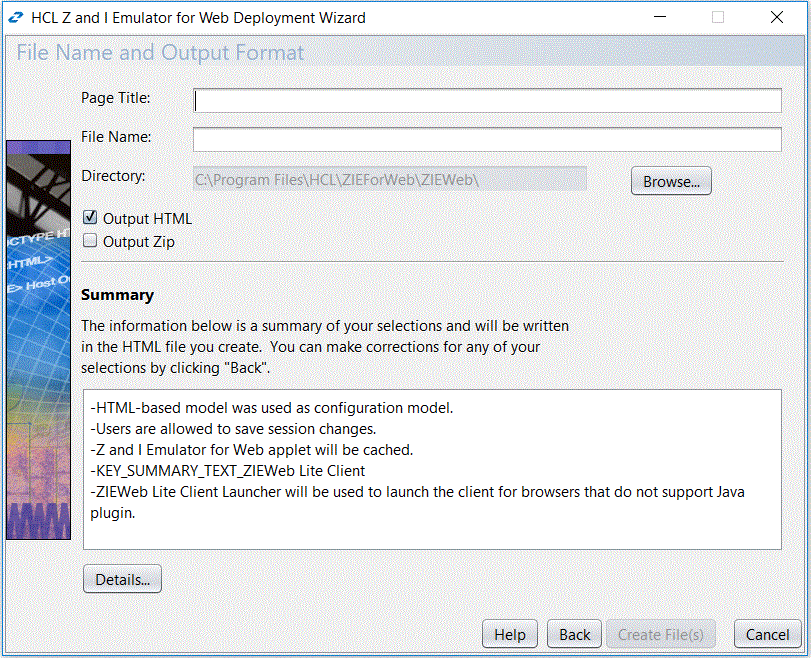
Congratulations! You have taken all the necessary steps to implement Web Express Logon in a z/OS and DCAS environment. Your next step is to test the logon automation. If logon automation is not successful, that is, you are still being prompted with the host logon screen, refer to Troubleshooting Web Express Logon.